
How to update North and it's plugins
NORTH THEME AND PLUGIN VERSION NUMBERS
If you update Visual Composer to a newer version than listed here then you do so at your own risk. Often VC has big updates which can break functionality of themes.
Licence Keys & Plugin Updates
Please note that we do not provide licence keys for the plugins. They come ‘as is’ with the theme. If you want to receive plugin updates as they are released you will need to purchase the plugin individually. When possible we update the plugins with each theme update.
HOW TO UPDATE NORTH
(Make sure you always make a backup first of your site before you update themes or plugins. There are plenty of excellent and free backup plugins out there)
- First login into your Themeforest account and download the north_package.zip.
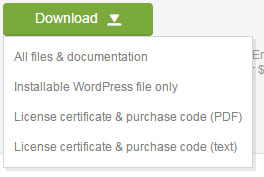
(Please note that all of these downloadable options may not be available, this is just an example image)
- Next you need to update the theme and plugins. This can be done either via the WordPress Dashboard or via FTP/hosting Control Panel.
————————————————————————————————-
WordPress Dashboard Option:
1. Go to your Themes and deactivate and delete the North theme. (You will need to activate another theme temporarily such as TwentySixteen).
2. Go into your north_package.zip and extract the north.zip onto your desktop (or other location, it’s up to you). 3. Back in your WordPress site go to Appearance > Add New Theme > Upload Theme > Choose File > upload the north.zip from your desktop. Install and Activate.
--------- How to update the plugins via WordPress ---------
1. After updating your theme, a notification should appear that an there is an 'Update Required' in the associated plugin information area.

Just click the 'Update Required' text and follow any instructions given. We have highlighted the area in the image above in a red box which you need to click.
--------- How to update Visual Composer via WordPress ---------
However, some plugins may not have that information if their update rules are different (such as Visual Composer). Compare the version numbers with the list at the top of this post to see which ones are available to update.
2. Deactivate and Delete the plugins that need updating.
3. Go to Appearance > Install Plugins > Select the plugins you want to install and activate (these will be the latest versions bundled with the theme).
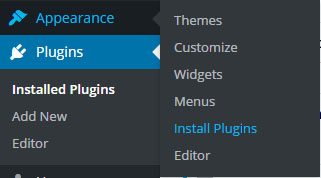
Done!
--------- How to update Revolution Slider ---------
Please note that doing this method you may lose your slider content and settings, it is better to use the FTP method instead for this plugin.
————————————————————————————————-
FTP/HOSTING CONTROL PANEL OPTION
-Once you are in your ftp/hosting control panel locate:
\wp-content\themes\
1. Delete the whole north folder
2. In your computer locate the north_package.zip and extract the north folder from the zip onto your desktop (or other location, it’s up to you).
3. Upload the north folder to \wp-content\themes\
4. Log into your WordPress site and make sure your new North theme is activated.
How to update the plugins via FTP/Hosting control panel
1. Go to your Plugins page and check which plugins need updating by comparing versions from the link at the top of this post.
2. You can either update the plugins via the WordPress Option (How to update the plugins via WordPress) or delete the associated plugins from \wp-content\plugins folder and upload the latest versions from:
north_package.zip folder: north\framework\plugins\lib\
You will need to extract each plugin from their zips and upload them as a folder.
3. Go back into your WordPress dashboard > Plugins and make sure they are installed and activated.
Done!
We cannot provide specific instructions for every type of FTP or Hosting Control Panel. A good FTP program is FileZilla. You need to check with your hosting on how they allow this.

