
How to update Crexis theme and plugins
Current Theme version:
- Crexis Theme: 2.7.5
- Crexis Core plugin: 2.7.5
Current required plugins version:
- Visual Composer: 5.6
- Templatera: 1.1.12
- Revolution Slider: 5.4.8.2
HOW TO UPDATE THE THEME:
There are two main ways to update the theme:
- Automatic updates - for more information please follow this article.
- Manual update - safer and faster way. You can find more information below.
You can update the theme manually two ways:
WordPress Dashboard Way:
In this method all you need to do is delete the theme and install it again with new files. None of your settings or changes will be lost in this process.
Navigate to Appearance / Themes tab and activate another theme, i.e. default WordPress theme. After you do so, click on the Crexis theme and click the "Delete" button located in the bottom right section of the popup window. The theme will be deleted. Now simply install the newest theme files downloaded from ThemeForest.
FTP Way:
This is a bit more advanced method but it's still very easy. You will need an FTP client like FileZilla to connect to your server/host. If you are not familiar with it, please check this article.
After you are connected to your server/hosting, navigate to your /wp-content/themes/ folder. You will notice a folder called "crexis" there. That is the folder that you need to replace with the new one downloaded freshly from ThemeForest.
HOW TO UPDATE THE PLUGINS (such as Visual Composer):
After you updated the theme to the latest version, you will be able to update the required plugins too. To update plugins just navigate to Appearance / Install Plugins menu. You will see an information next to each plugin in the "Status" column if it requires an update. If it does then just click on the update button below the plugin name:
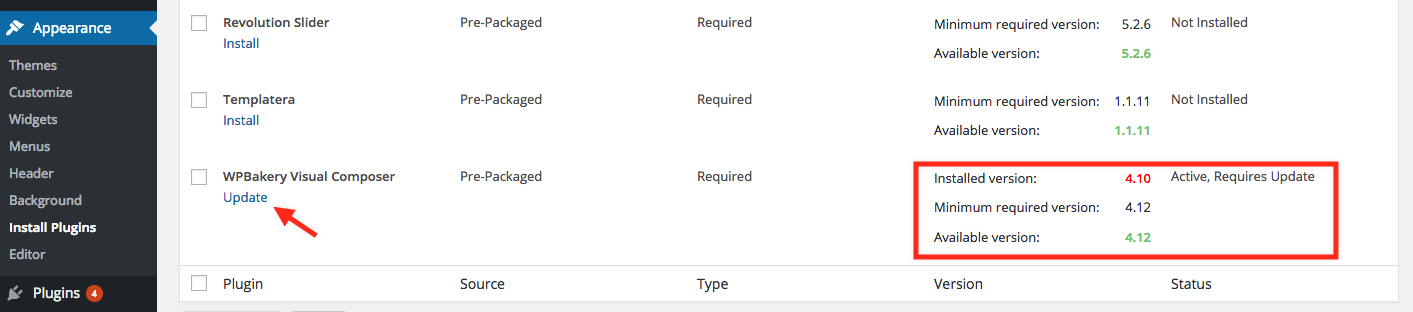
How to update Visual Composer:
Visual Composer cannot be updated in the same way as the other plugins due to it's updating rules. Therefore we need to update VC in a slightly different way.
1. Deactivate and Delete Visual Composer.
2. Go to Appearance > Install Plugins > Select the latest version of Visual Composer available (the number will match the number listed at the top of this article).
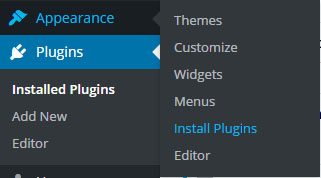
Then just Install and Activate the plugin, following the prompts on your screen.
Done!
Revolution Slider: Please note that doing this method you may lose your slider content and settings, it is better to use the FTP method instead for this plugin.

